Signal Stream Freemium Assets
Product Updates
October 3, 2023
By Acuity Trading
What is it?
This is a feature that we have received many requests for. It has the following goals:
- Allow clients (brokers) to fine tune who gets access to the full functionality of the Signal Stream EA. It could be restricted to Live users, for example.
- Increase conversion rates (from demo accounts to live) by offering clients to sign up for Live accounts or fund accounts, by redirecting them to the relevant URLs from Premium ideas.
- Simplify demo or restricted access to prospects or clients.
Currently the feature depends on the servers where the brokers would like it displayed. For example, a broker might decide that only the demo server users should see the restricted instrument list. In this case we need to retrieve the list of servers the brokers want to use this feature on before enabling it.
Configuration via the Admin section of the Dashboard
Admin Perspective
1. Watchlist Configuration
The first step is to create the watchlist that is going to contain restricted instruments:
- Login to https://dashboard.acuitytrading.com with an admin account.
- Go to Watchlists > Manage Widget Watchlists
- Select either Create “Create New Watchlist” or modify an existing one, depending on the need.
- You can also access the Manage Widget Watchlists section using this link.
Note: Freemium Watchlist only needs to be created once. You don’t need to recreate it for each user, although this is certainly possible.
Note: The instruments you add to the watchlist are the ones that we want to hide for the freemium users.
2. Watchlist Filling
Once the watchlist is created, use the following logic to populate it:
- Using the search functionality in the instruments list in the main area of the page, find the necessary assets,
- Once the asset is found, click the + symbol on the right side of the row
- Find the Watchlist you’ve just created or are modifying and click it to add the found asset.
- Repeat for all assets that you need to add.
After completing this step it’s necessary to enable the watchlist on the user’s account.
3. Enabling the Watchlist
To enable the watchlist on an account, you need to follow this procedure:
- Go to Admin > Users and find the user ID in question
- Go to Keys tab (the same tab where Analytics, EA prefix is configured and where one can retrieve MT4/5 download links). You will see the following:
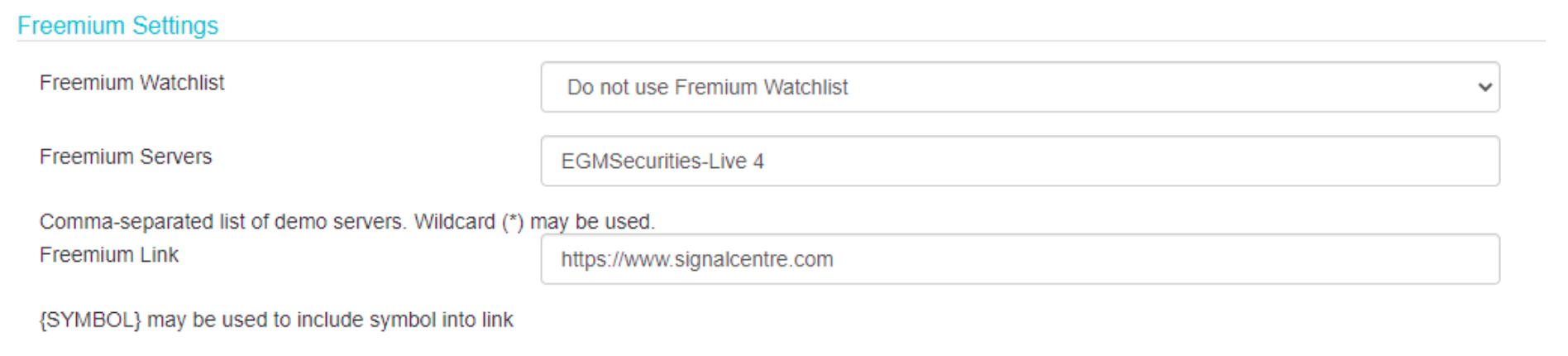
The default option in the “Freemium Watchlist” field is Do not use Freemium Watchlist. This means that the functionality is not going to be working for the broker if this option is selected.
- Select the Watchlist you’ve just created or updated in this dropdown.
- Enter the MetaTrader Servers where the Freemium Watchlist should be enabled. The servers should be entered in a comma-separated format. Please ensure that no whitespace is added into the server names.
- Enter the Freemium Link – the URL the users will be redirected to when clicking the restricted asset in the widget. This could be a sign up URL or a fund account URL. It’s possible to pass a symbol in this URL so that the user would be directed to an instrument-specific page within the broker’s environment.
This is it! After you hit Save, the Freemium functionality will be enabled for all users for this account, provided that they access the EA from the list of enabled servers.
Client (Broker) Perspective
The configuration is performed by Acuity & Signal Centre account administrators, so there are no changes that you need to make on your account via the Acuity Dashboard.
The Freemium Instrument functionality works based on the servers where the users are connecting from. For example, a restricted instrument list will be shown to users that connect from a Demo server (or any other server that you specify).
To enable this functionality on your account, please provide us with the following:
- Server list where the users should see the restricted instruments list. This could be a list of demo servers within your MT4/5 environments, or simply standalone server names in case you’d like to have some demo servers access full instrument lists as well. Note: we need the actual names of the servers as they appear in MT4/5, not their DNS or IP addresses.
- URL where the users will be redirected to when they click on the restricted instrument. Users could be taken to a page dedicated to the creation of a live account or funding an account etc.
The URL could contain some additional parameters that would allow you to track how many users reach the sign up / fund account page from the Signal Stream EA specifically. These need to be URL parameters that you need to configure before providing to Acuity & Signal Centre admins.
End User Experience
When a user accesses the Signal Stream EA with the Freemium Watchlist functionality enabled, they will see the following:
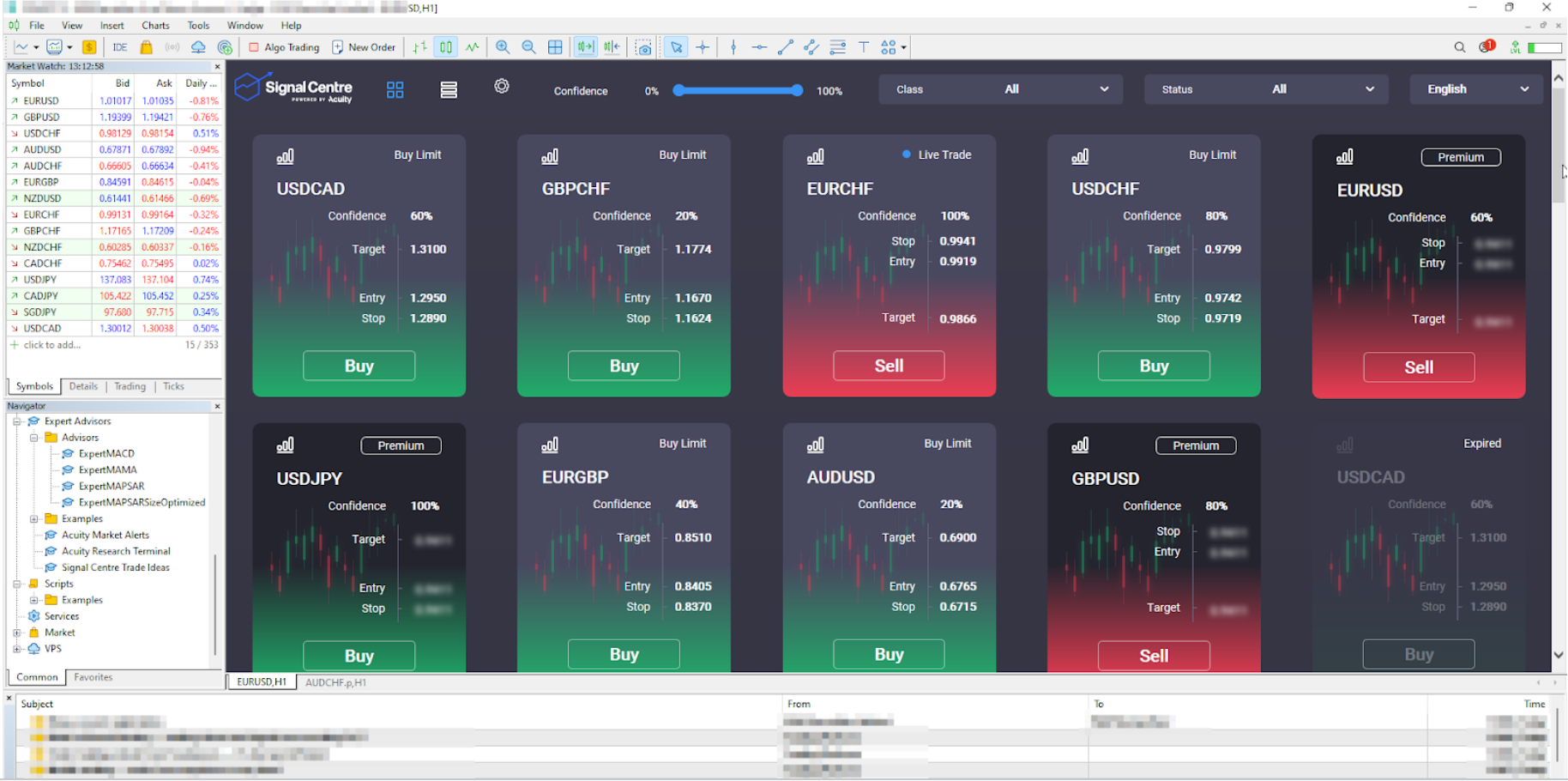
Instruments that are in the Freemium or restricted watchlist have the following characteristics:
- Different colour, both in Tile and List views
- Labeled as “Premium”
- Key values are blurred out
When the user clicks on one of the instruments from this list, they will be taken to the webpage that the broker provides us, that could lead the user to either open a live account or fund an account, depending on the URL itself.
Freemium Watchlist Improvements
Freemium Functionality on the Web
As of December 2022 we support enabling the Freemium functionality in Signal Stream on the web as well.
It’s configured in a similar way to MT. The only difference is the fact that a different Watchlist type is used: Global Freemium Watchlist. It can be created in exactly the same way as the MT Freemium Watchlist (see the Admin perspective in this document above) and configured via the Global Freemium Watchlist field.
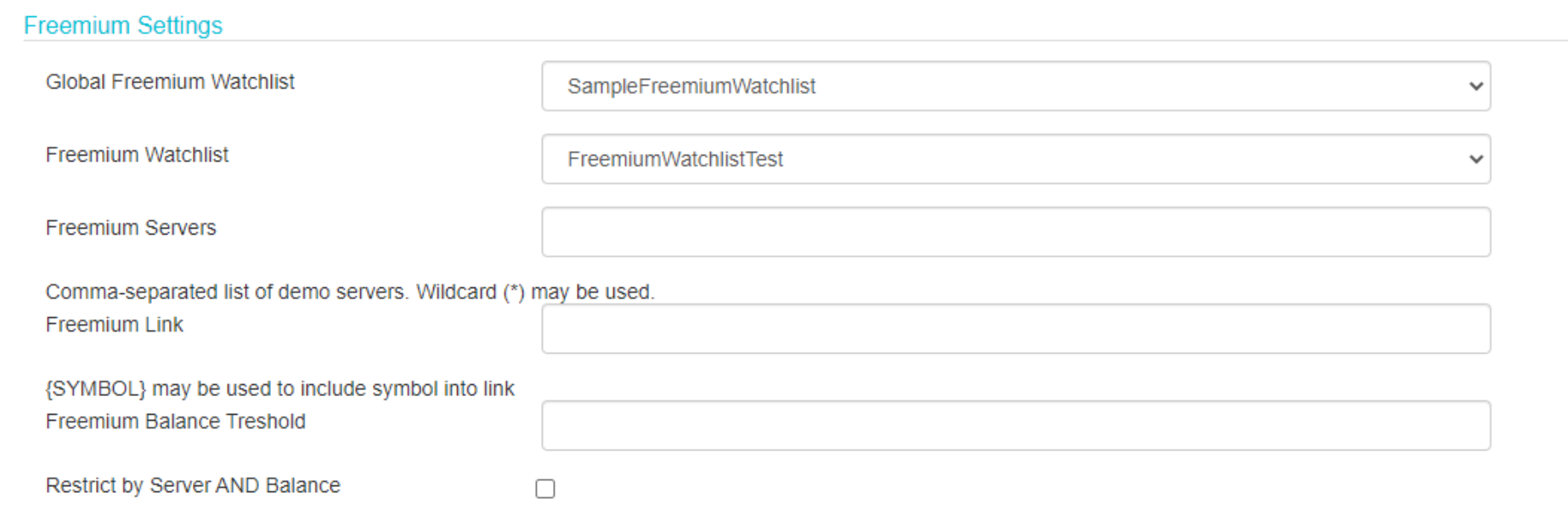
Freemium Functionality by Account Balance
As of early February 2023, we support enabling the Freemium functionality by the MetaTrader account balance.
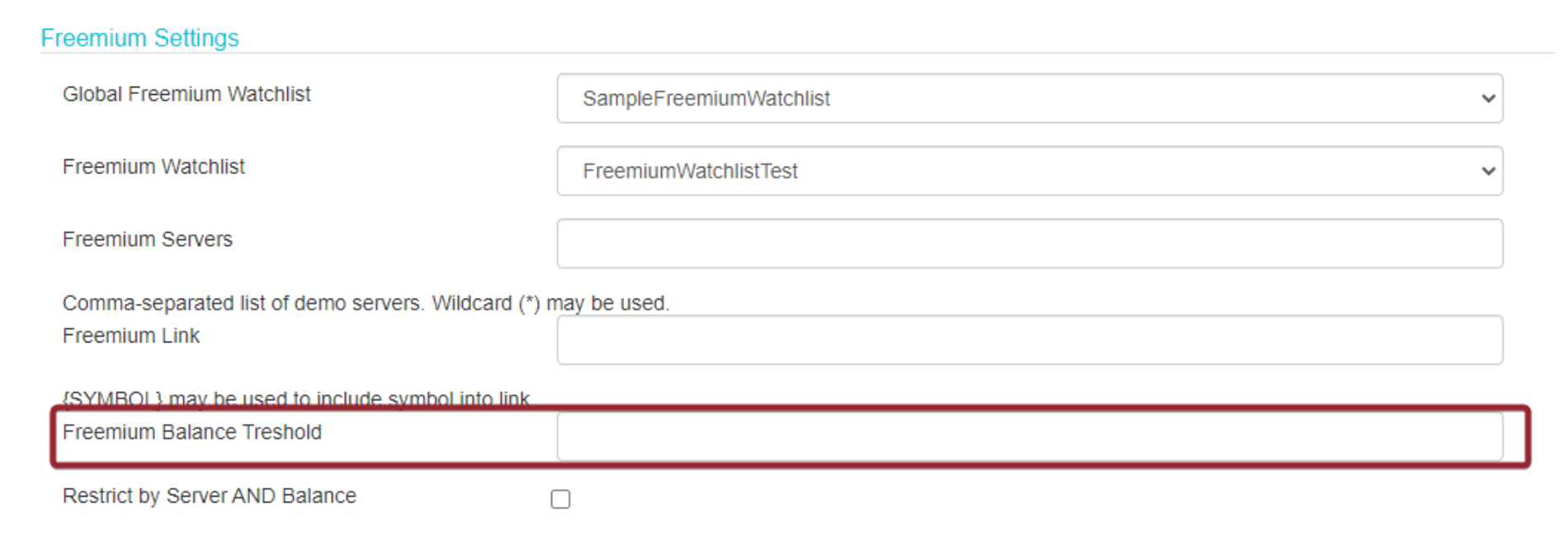
Brokers can restrict access to certain trade ideas if the balance on the account is below a threshold set here. The balance is in the deposit currency.
Configuration Options
Restrict by Server AND Balance – enabling this checkbox will result in the Freemium Watchlist to be applied only on the specified servers if the balance is below the threshold.
If this checkbox is unset, we will be showing the Freemium Watchlist either on the specified server, or if the balance is insufficient.